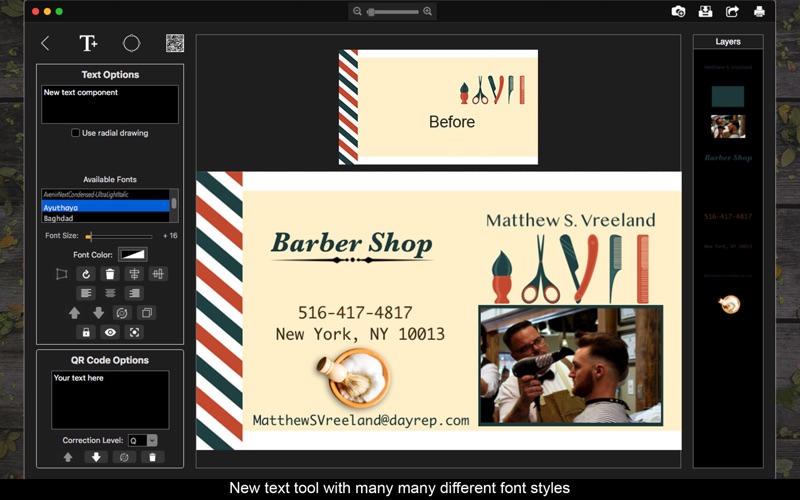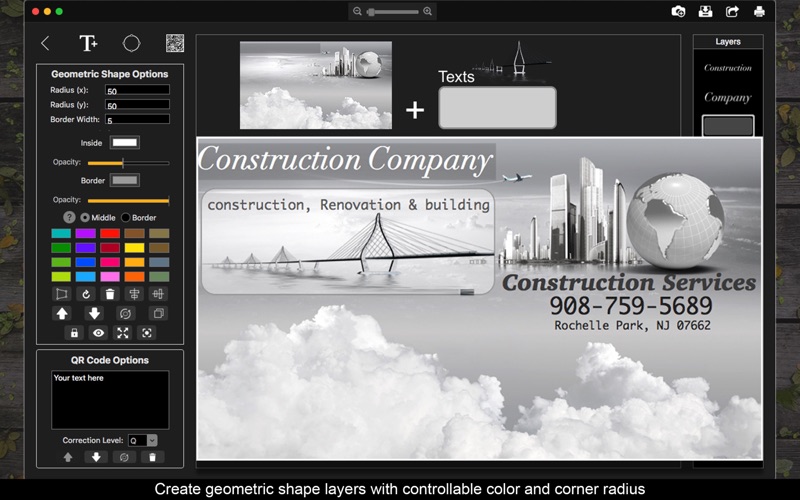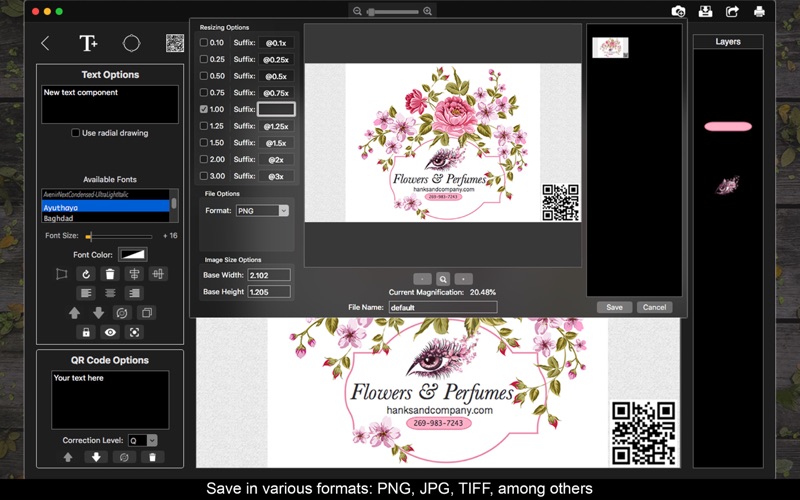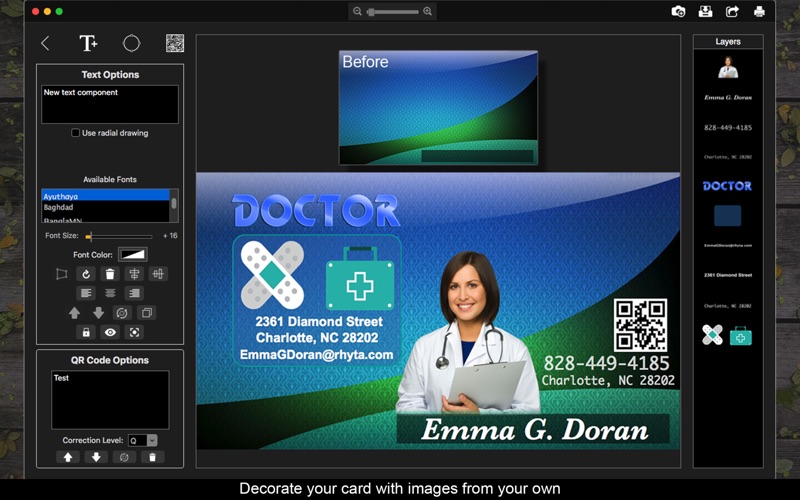
Business Card Books - Vector
Business Card Books helps you create visitor and/or commercial cards, giving your business even more credibility.
The App offers a simple and user-friendly, yet effective, interface, engineered for anyone, even those who don’t have a lot of experience with computers or OSX in general. That being said, it’s now easy to create an identity for any business project - just download Business Card Books and try yourself. Business Card Books has a huge card template collection, making it virtually impossible for you to not find a suitable template for your needs. Additionally, it comes with image, text, and QRCode editing features, such as eraser, color controls and enhance, color splash effect, image flipping, round and/or straight text, and so on. With the new geometric shapes you can give your card an even better look than before. The results speak for themselves.
•••••••••••••••••••••••••••••••••••••••••••••••••
Enjoy our amazing features •••••••••••••••••••••••••••••••••••••••••••••••••
• Over 300 Business Cards Templates
• Printing
• Sharing on social media
• Full saving feature with resizing, rescaling, compressing and various encoding formats(PNG, JPG, JPG2000, BMP and TIFF)
• Layer-based application with functionalities such as:
Resizing and Rotating
Duplicating function
Lock and unlock layers
Hide and unhide layers.
Auto-Alignment
Layer superposition
• There are Layer-specific functionalities as well
• Image-only functionalities
Color enhance
Cropping with both rectangular and circular cropper shape
Both horizontal and vertical flipping
Full transparency control
Image Stretching
• Text-only functionalities
Circular (clockwise or counter clockwise drawing) or linear text
Hundreds of different font styles
Text alignment
• Geometric Shapes-only functionalities
Rounded corners in both X and Y axis
Full transparency control in both middle and border parts of the geometric shape
Adjustable border width
Default Colors
••••••••••••••••••••••••••••••••••••••••••••••••••
How to Use
••••••••••••••••••••••••••••••••••••••••••••••••••
• As soon as the app launches, you’ll be able to see the default card templates, pick the one you like the best to start working on it.
• Add text or geometric shape layers by clicking the text and geometric shape layer adding buttons (in the top left hand corner).
• Add image layers by clicking the camera button in the top right hand corner of the interface.
• Select a layer by clicking it directly or clicking the layer list in the right hand side.
• When a layer is selected, you can see the layer-specific options in the left hand side, or just by right clicking directly on it or in the layer list. Mouse over the buttons to see what they do.
• Tweak the layers as you wish and save/share or print when you’re done.